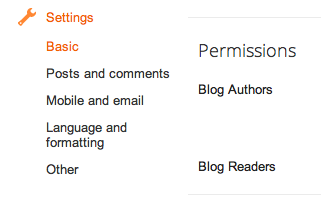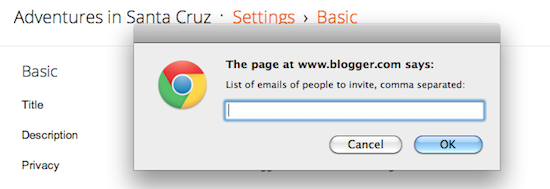What is favicon?
While using IE, Firefox or Opera you will see an icon on the tab when you visit a page.This is called favicon. Favicon is a small icon/picture (usually 16px x 16px in size) shown next to site URL in the address bar. In Blogger, by default orange colored blogger icon is shown as favicon which looks ugly and it is common also as lakhs of blogger blogs contain this. Also having your own favicon with a nice graphical reminder of your site beside is a good way to attract visitors attention.
As you all know, Blogger has a new feature which allows you to change your blog's favicon without HTML coding (you still can use the codes if you want though).
Add/Change Blogger Blog Favicon?
- Log in to your Blogger's Dashboard
- Go to the Layout
- Click on the favicon Edit link usually present at the top left corner.
- Now hit "Choose File" button.
- Browse for your own image(should be less than 100 KB) and select it.
- Blogger will automatically re-size it,and finally hit the "Save" button.
Another Way To Change Blogger Blog Favicon
Here is another simple way to change your blog's favicon.There find the title tag which looks like
<title><data:blog.pageTitle/></title>
and immediately after that add the following code after proper editing
<link rel="shortcut icon" href="URL of your icon file"/>and immediately after that add the following code after proper editing
Remember to replace URL of your icon file file with your icon file's URL
Your new favicon should start appearing in some time.
Well, some blogger, have been facing some trouble with their favicons because Blogger wouldn't show them at all or wouldn't update them to the new one.
If the favicon on your Blogger blog does not update, make sure you clear all history from web browser and then check for it.
OR
If you changed your favicon on the Layout section of your blog or used the HTML code and it doesn't work or doesn't show the right favicon, just do the following steps:
Step 1: On the address bar, type http://[your blog url]/favicon.ico and press Enter.
Step 2: Refresh the page.
Step 3: Go back to your blog.
Manual method to add Favicon to Blogger blog
To get started, first you need to backup your Blogger template: Click on ‘Layout’ > ‘Edit HTML’ and then click on ‘download full template’ to save it on your computer. Now perform following steps to a change favicon in your Blogger blog:
1. Click on ‘Layout’ > ‘Edit HTML’
2. Then add following code after <head>
<link href=’http://www.URL.com/favicon.ico’ rel=’shortcut icon’/>
<link href=’http://www.URL.com/favicon.ico’ rel=’icon’/>
<link href=’http://www.URL.com/favicon.ico’ rel=’shortcut icon’/>
<link href=’http://www.URL.com/favicon.ico’ rel=’icon’/>
Above http://www.URL.com is the web address or location where your favicon is stored (hosted).
‘favicon.ico’ is the name of your favicon file. You can use any name like myfavicon.ico and so on. After adding above code, update the http://www.URL.com and favicon.ico in the code. Then click on save template button. Open your blog and your new favicon should be visible in the address bar.
- Go to Blogger Dashboard > Template
- Click Edit HTML
- Hit Proceed button
- Now find for below code in your template
add below code immediately after of above code
<link rel="shortcut icon" href="URL OF YOUR ICON FILE"/>
Replace URL OF YOUR ICON FILE with your own icon.
Now save your template and you are done..